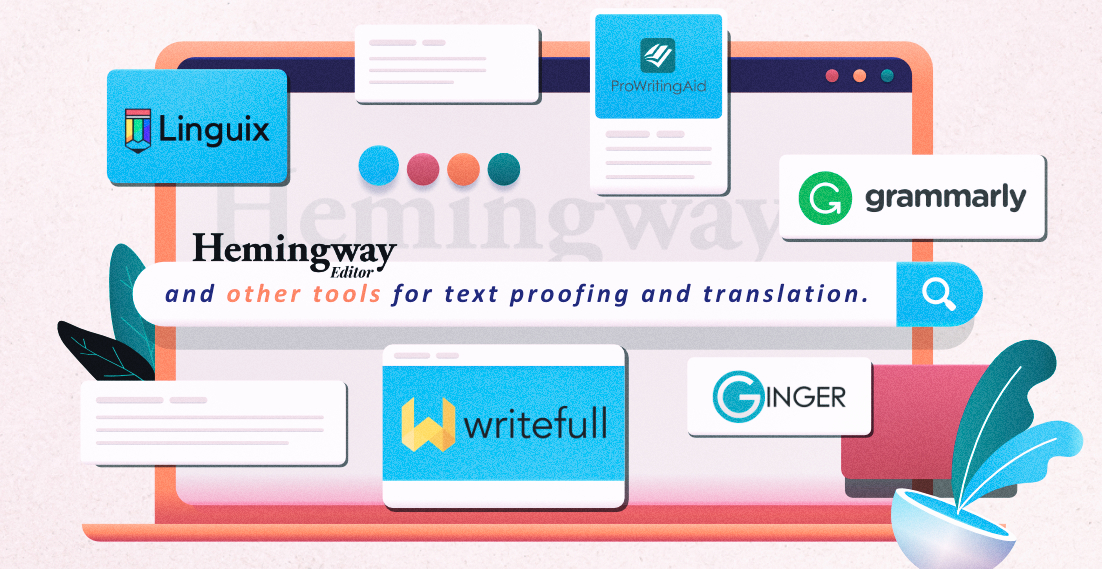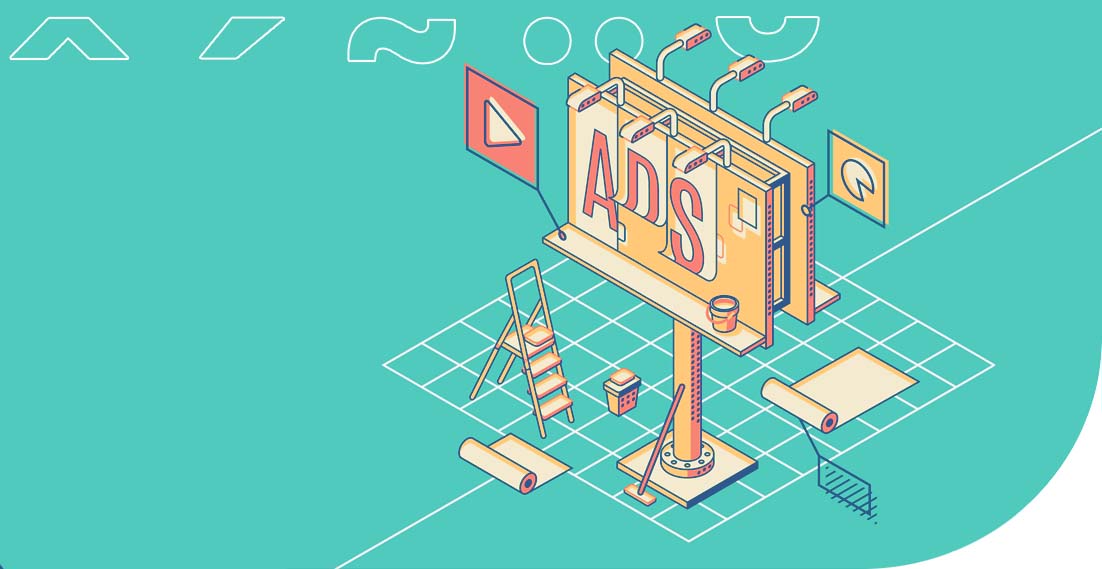WPML – a plug-in for translation in WordPress. How to configure it?
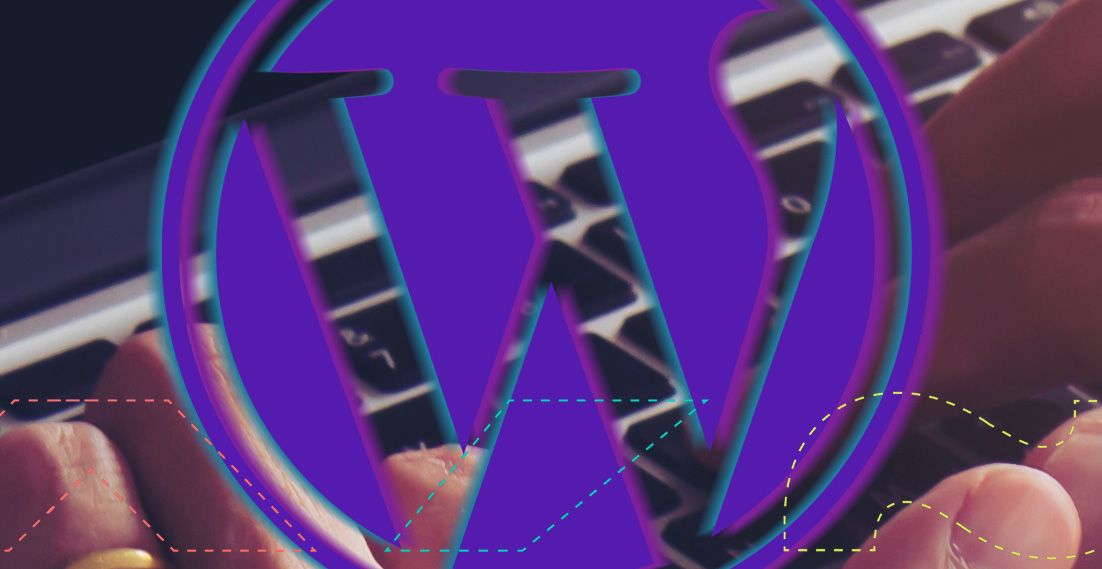
When you think about expanding your business abroad it is worth knowing how to translate a WordPress website. Plug-ins are available that will make this operation easy and very intuitive. WPML is one of such plug-ins. It is a premium solution that offers many possibilities.
WPML – how will it help you?
The name of this translation plug-in, WordPress WPML, is an abbreviation of “WordPress Multilingual”. This alone indicates its purpose. When you use this tool, you can create a multilingual website, and thus make a huge step towards international expansion of your e-shop. The first thing you need to do it is to buy and download the tool.
Purchase of WPML
Wishing to purchase WPML, you will have three options to choose from:
1. Multilingual Blog ($29) – offers the basic translation features for a website. A tool in this package will not be compatible with such plug-ins as “Page Builder” (visual editor of a website). You will not have the possibility of translating default fields (such as “Previous page” in blog view), widgets, administrator panel as well as access to the XCLIFF interface (you can’t export a language file and send it to us for translation, for instance). You will obtain a license only for 1 website in this package, while renewal of the license after a year will cost you $21.
2. Multilingual CMS ($79) – it includes all the features that are unavailable in the cheapest package. You will also obtain translation automation up to 2000 words per domain and you can use it on your three services.
3. Multilingual Agency ($159) – the top package differs from Multilingual CMS in that you receive a license for any number of websites.
After purchasing this package, you will obtain the possibility of logging into your customer panel. This is where you have to download the plug-in. To install it, click “Plug-ins” on the left-hand side and choose “Add new plug-in”, “Send plug-in to servers” and “Install”. During this process, you will be asked for the licence key – you can find it in your WPML account in the “Sites” section. You have to add a new page where the tool will be used and copy the license key. Now, all you need is to configure WPML.
How to configure WPML?
After correct installation of the plug-in in your WordPress Administrative Panel, you will see a message “Configure WPML”. When you click on the blue button, you will be redirected to the configuration wizard. The whole process will cover 5 steps:
1. Content language.
2. Translation language.
3. Language switch.
4. Compliance.
5. Registration.
Content language of the website
At this stage, you will set the language in which your existing website is created.
WPML translation languages
In the second step, you will set the language to which your website will be translated. You can decide upon one version or several versions – depending on your needs.
WPML language switch
At this stage, you can finally choose the number of languages in which your website will be displayed. It is worth to verify your choice in advance because you can create dynamic buttons during the first configuration of WPML, i.e. buttons that will redirect users to the currently browsed website. With later configuration, the choice of the language version will be related to redirecting users to the homepage, which may be problematic in some cases.
At this stage, you can also set the order of appearance of languages on the selection bar. You can create a new switch and decide where it will be displayed. You also have the possibility of creating several bars, for instance, one in the website footer, one in the header and another one on a sidebar. At this stage you will also choose the style, colour and other graphic elements of the switch.
Consent for sending information to WPML.
The second last step is where you can grant a consent for sending information to the WPML creators. If you decide to agree for the above, you will obtain faster technical support if any problems with the plug-in appear.
WPML licence key – plug-in registration
In the last step, you will have to specify the licence key to activate the plug-in. If you have not prepared such information beforehand, click “Generate key for this site” and follow the instructions. When you paste the licence key, click “Finish”.
Further steps with the WPML plug-in
After completing the first configuration of WPML you will be redirected to the CMS panel homepage. You will see a message saying that “WMPL plug-in needs to set media languages”. In order for you to be able to fix this issue, you will need WPML String Translation and Translation Management extensions. You will need the above components specifically if you use one of the page builders (e.g. Elementor).
You can install them in two ways: by clicking “Install” in the message regarding the necessity of performing this operation or by going to “Plug-ins – Add new – Premium”. Choose the two above extensions from a list and install them. Then click “Set media languages”, choose “Start” and “Apply”.
Translation of websites using WPML
With the plug-in installed and configured, you can move to translating the website with its use. For this purpose, choose “Pages” from the list on the left-hand side and then “All pages”. You will see the following view:
In order to add a translation, click “+” in the column below the language which you want to add. You will be redirected to an empty editor for adding new pages.
If you are using a page builder, click “Copy content from English” so that all codes responsible for the page’s design are transferred as well as content in the default language. Now, all you have to do is click on “Save draft” to start the translation process. Similar activities have to be performed with regard to all pages included in your service. Proceed in the same way with all posts that you want to translate.
Synchronisation of the WPML menu
When you finish work with creating language versions, all you have to do is complete menu synchronisation. To do that, you have to choose “WMPL” from the left-hand side of your CMS administrative panel, and then click “WP menus sync”. You will be redirected to a page that looks like this”
On the left-hand side, you will find a column with all items in the menu in the default language version. In the following columns, you will find translations of particular pages – if you haven’t created a version, “Not-translated” will appear instead of the name. If a translated page is not available in the menu bar, the name will be highlighted green. To synchronise, click “Synchronise” – WMPL will automatically create the appropriate menu. The names displayed can be edited in the “Menu Appearance” section.
Interesting WPML options
The WPML plug-in is an interesting tool that offers many useful options. The most interesting features include:
Adjusting the website version to the user’s browser language: For this purpose, choose “WPML – Languages” and scroll to “Browser language redirect”.
Setting the language switch under blog entries: For this purpose, choose “WPML – Languages” and scroll to “Links to post translation”.
Configuration of the URL format for language versions: For this purpose, choose “WPML – Languages” and scroll to “Language URL format”. You can choose three types of formats: in separate catalogues (e.g. www.mydomain.pl/en); assign a separate domain to a language (e.g. www.en.mydomain.pl); or apply a parameter’s appearance to the URL format (e.g. www.mydomain.pl?lang_en=polish).
Simple translation of websites with WPML
The WPML plug-in is a simple tool that will make it easy for you to translate your website. Especially, when you know the target language or if you already have foreign-language content that can be uploaded to the page immediately. Installation, configuration and use of WPML will not create difficulties. The disadvantage of this solution is the requirement for extending the licence after a year of use, if you want to receive the latest updates and technical support. It also includes interesting features that will significantly improve the experience of your site visitors.
Translation of your website? We will take care of it!
Marketing translation as the key to success of the fashion industry. Cooperation with a popular fashion brand
We cooperated with many customers on a daily basis. They include local companies, international enterprises and well-known brands. What are the similarities between all of them? Everyone expects high-quality translations that will help in business development. Additionally, professional translations affect their image, contribute to the opinions of recipients and are the decisive factor when it […]
Hemingway Editor and other tools for text proofing and translation
Typically, content writers first note down the message they wish to put across to their audience. Then, they re-read and edit the text. This way, they can achieve better readability, understanding and structure, and at the same time they can correct any errors in the content. It is a complex process, but fortunately there are […]
Translation of advertising slogans – how not to fall into the language trap?
Advertising translation involves the process of transferring advertising messages from one market to another. The advertising discourse is created in a language that is not only a communication tool, but also an expression of culture. This makes ad translation a highly accuracy-demanding activity. Translating slogans requires both a cultural and linguistic connection. Adapting a brand […]
Top 8 Languages for E-commerce purposes: Boosting Global Reach Through Effective Translation
Do you manage an e-shop and want to source customers abroad to increase profit? Translation will be the basis for reaching foreign recipients with your offer. You need to start speaking their local language and adjust product descriptions or service descriptions to the country where you intend to sell them. This process of adapting your […]